More Facebook Timeline Tips for Business Pages
Pat Flynn’s Smart Passive Income blog is just one of the numerous helpful resources we provide for bloggers in our home based business e-book, Income Anywhere! The book addresses many ways other than blogging to supplement or replace your income while working from home, but I digress.
Shortly after I updated our Team Agreda Facebook Page, Pat published his comprehensive how-to guide to Timeline for Facebook Pages complete with instructions for adding custom HTML tabs, code snippets, and this tutorial video describing how to replace the landing pages which Facebook no longer supports…
Pat included an informative overview of the new admin panel and a helpful Photoshop template for creating vital images, along with a few other specific tutorial videos in his guide – including how to integrate YouTube and Twitter – so be sure to check it out before updating your own Facebook Timeline Page.
I had not yet watched Pat’s videos when I wrote about how to create a custom Facebook Timeline Page, so I thought I’d share a few of the important steps I implemented when updating the various Facebook pages we maintain.
Read on for a few valuable tips, and see our Facebook Timeline page examples here:
- Agreda Home Business Coaching
- Tripawds Facebook Timeline
- Canine Amputation Awareness
- Three legged Dog T-shirts and Gifts
Add a website link to your About info.
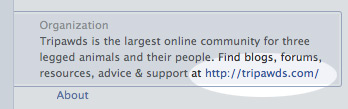
Add a link to your Facebook page About info.
One of the most important things you can do to help drive traffic from your Facebook page to your website is to include a link in your About info. If your page is for a local business, the About excerpt on your page will be populated with your location and hours by default. Page admins can click the About area to edit the Basic Information section of their profile settings.
To include brief details about your business, with a link to your website – instead of your location and hours – change your category to Companies and Organizations or something else applicable. Then edit the About field with a brief description of what you do and include the URL for your website, it will automatically be converted to a hyperlink. Be sure to preview your page and edit accordingly as the excerpt will get truncated to 150± characters.
Add an RSS feed to your blog.
The Tradable Bits app is an easy way to add a News feed – or various other tabs – to your Facebook page. This app is free to use, but you are limited to only four tabs per page. You can upgrade to create more tabs and access enhanced features. To add any RSS feed to your Facebook Timeline, select the News app and publish it to your page. Enter your feed URL, and that’s it! Then you can follow Pat’s instructions for changing the tab’s image.
Preview your feed by clicking the app tab. Or, click the small pencil icon to edit settings. Note: You must expand the apps area to show all tabs before accessing the edit icon. Consider changing the tab name to your blog domain, if it’s short, or something like “Latest News” and your Facebook fans can always see your recent blog posts and click through to your site to read more.
Offer fans an incentive to like your page.
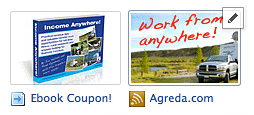
Facebook App Tabs with Edit Icon
You can use the Tradable Bits “Exclusive” tab or the Static HTML app Pat recommends to show “fans only” content to those who have liked your page. Since Pat provides detailed steps about how to do this in his tutorial, I’ll just describe how we used the latter app and some basic HTML to offer an Income Anywhere! coupon code for our Facebook fans. We used this same method to promote a coupon code for our Tripawds e-book.
- Install Static HTML app on page.
- Click tab to enter HTML for promoting your offer in the first box.
- Enter your coupon code or other hidden incentive details in the fans-only content area.
- Click the preview link for both fans and non-fans, then save your changes.
- Visit your Facebook page and edit the tab settings to change the name and image.
Use the “link to this tab” URL when promoting your page and you have yourself a default landing tab for your Facebook Timeline Page!
If you have any helpful tips for customizing Facebook Timeline tabs or want to share a link your home based business page, please feel free to leave a comment below. And don’t forget to like our page for your free e-book coupon!

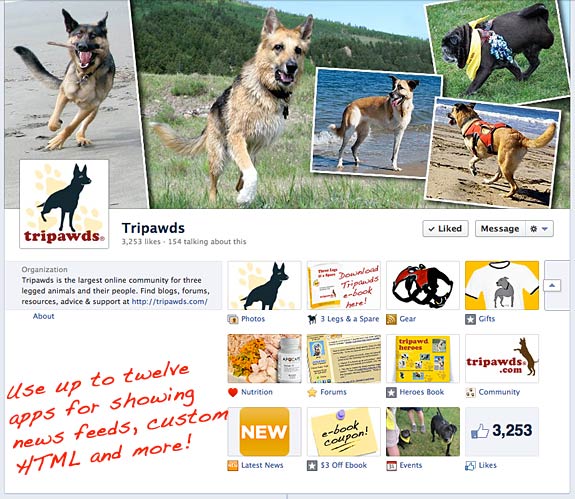
No comments yet.